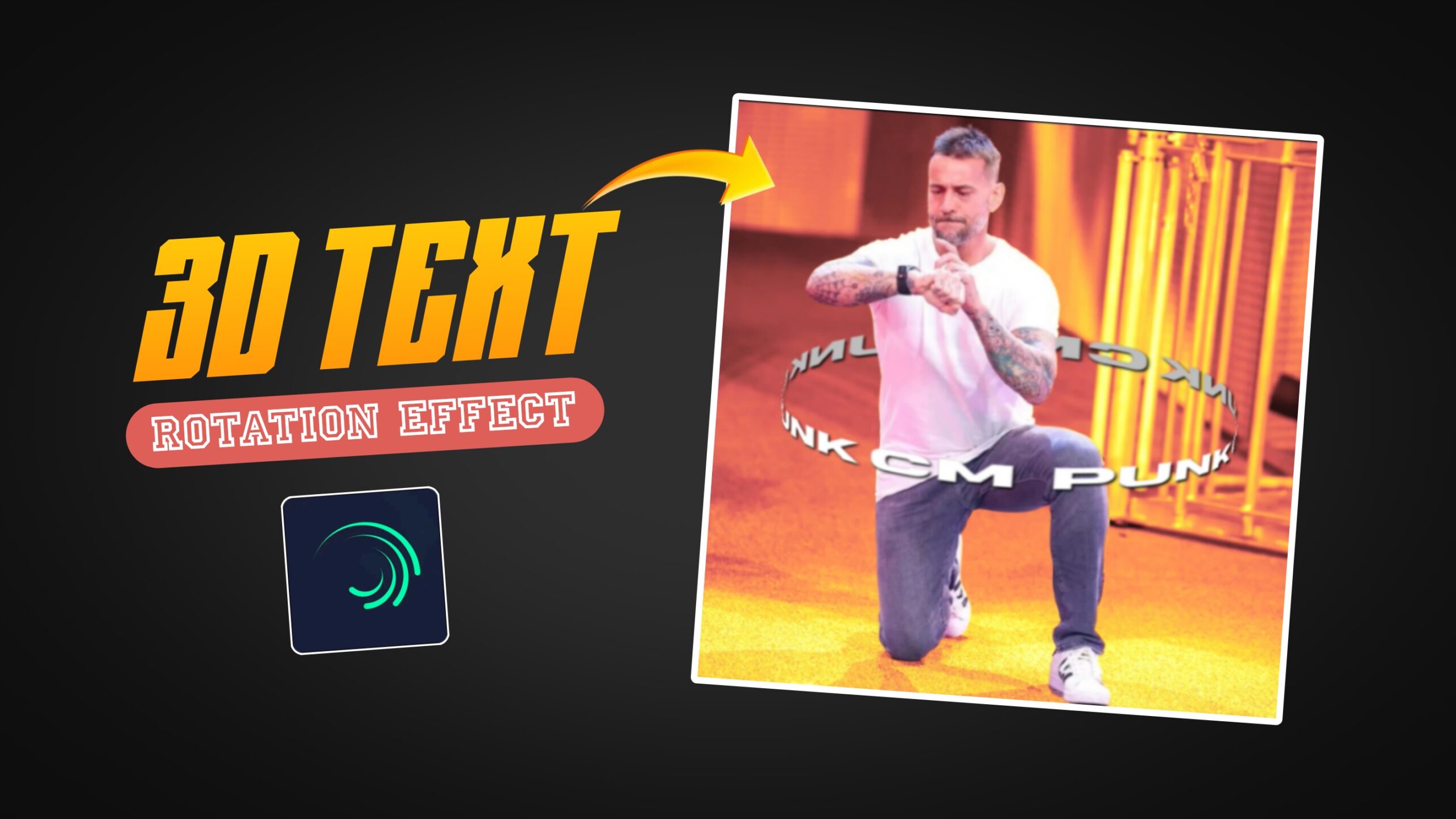3D Text Circle Rotation Effect in Alight Motion
Hello Guys, Welcome to our website Poser Editz. So, here i am with the most trending and eye catchy 3d text circle rotational effect on your project and i will also provide the alight motion xml file. This effect is widely used in most of the top video editors in their videos. It gives a professional look to the video. It may look difficult to bring this effect or to create this 3d text circular effect, but trust me by following the steps mentioned below, you can easily able to apply this 3d circular text rotational effect in your project.
By following the steps mentioned below, you can achieve this 3d text circular effect in your project. I will explain everything step by step to help you understand it better.
Step 1: Open the Alight Motion Application and Create a New Project.
Step 2: Now, add the same image with no background.
Step 3: Click on Text and Type your name.
Step 4: Add a Rectangle Shape and fill it to the Screen.
Step 5: Now, Select both the Rectangle and the Text Layers and Group and Mask Them.
Step 6: With the Group and Mask Layer Selected, Click on Effects and Add the Cylinder Effect.
Adjust the Orientation alpha value to -13.
Select rotation and add a Keyframe at the Beginning.
Now, Select the Y value and move the layer to the very end and adjust the Y value to +60 and it automatically adds a Keyframe at the end.
Select the Lighting Source, Choose the Shading mode to Flat.
And after that, Adjust the Radius Value, how big or how small the Circle that you want ( Increase the radius value to get the bigger circle, decrease the radius value to get the smaller circle. )
Step 7: Now, duplicate the Selected Group and Change the Orientation Alpha Value to +13 in the duplicated group.
Step 8: And, then we need to Add One more Effect. ( Don’t change any Values, let the Values be Default. )
Step 9: If you wanna add the Border Shadow to the Text to make the Edit look more Attractive, you can do that as well by clicking on the Border and Shadow and Enable the Border Shadow.
Step 10: Finally Bring the Duplicated Group Layer below the Model Png Layer to Send the Text Behind the Model.
So that’s it Guys, In this Way you can easily Create the 3D text circular effect using the Alight motion application.