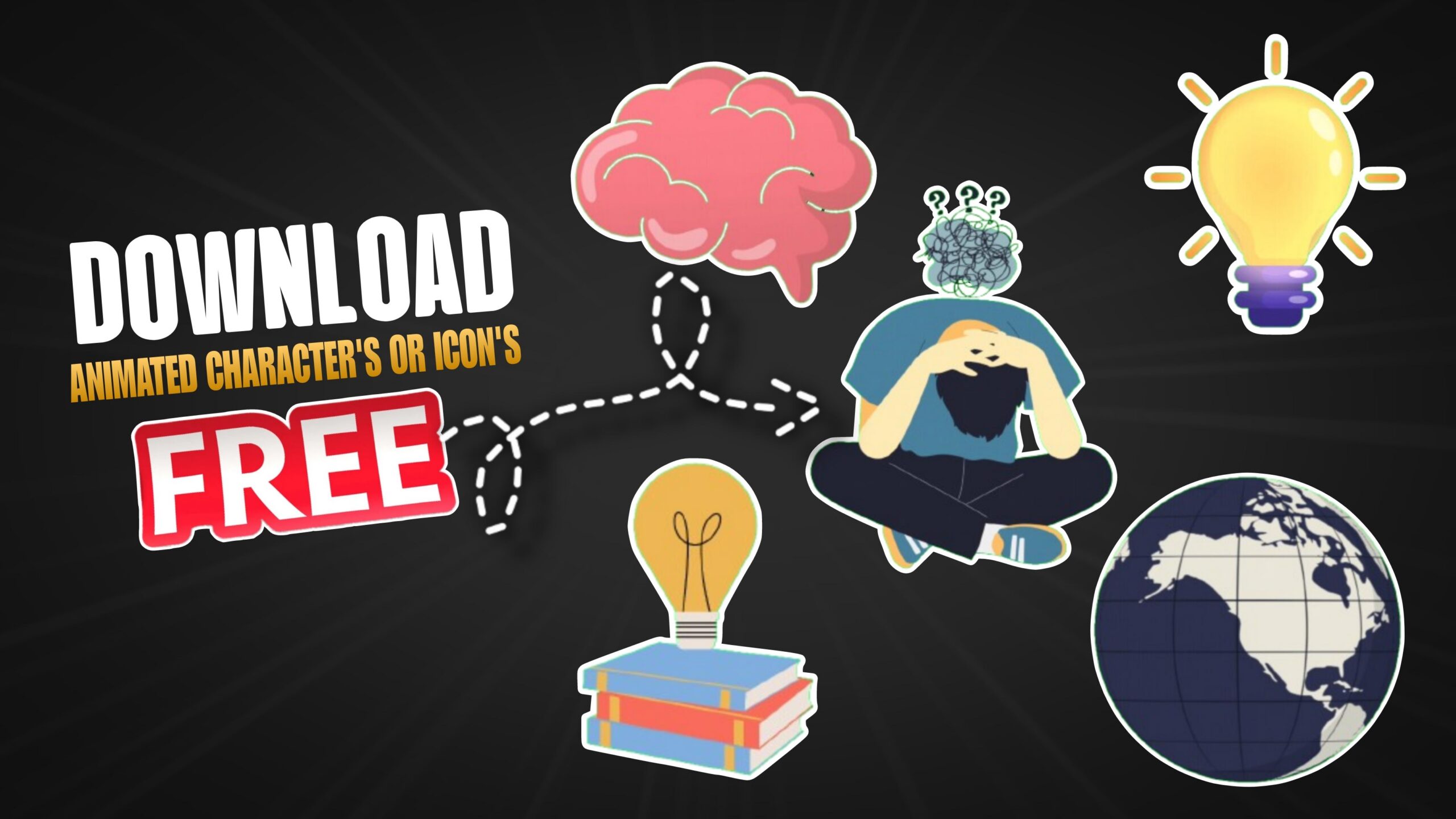How to Download Animated Icons for free
For a Video Editor to Create a good edit or a project. For that, they need a lot of stuff, namely backgrounds, animated graphics, animated icons, stylish fonts and a good content and many more. If you miss any of these then your edit doesn’t look as good as want it to be.
So, now the Question arises in your mind is? From where to Download them? Should we take Subscription to access them?
The Answer from my Side is, you don’t need to take any Subscription plan.
And, I’ll show you how to Download them. So, follow the Steps mentioned below. We gonna use the Canva Application. Canva is a photo editor and video editor application and also a graphic design Animation app.
Follow the Step’s mentioned below to Download Animated Graphics or Animated Icon’s for Free.
Step 1: Open the Canva application.
Step 2: Click on the Add icon and Select any one of the Frame size, that you are comfortable with. for example, Select the Instagram Story Frame Size 1080 * 1920.
Step 3: And then, a window will pop up like this, Click on Elements Tab in the Menu Bar.
Step 4: Click on the Search bar and Search for what kind of images or icons that want. for example: Here, I am searching for a Business Man Character.
Step 5: And then a list of images and graphics will be shown according to your Search.
Step 6: Click on the Filter icon on the search bar and Set the Filter Search results to Animated, then you’ll only able to see Animated Graphics.
Step 7: Here the Pro Batched kind of Animation’s, will be accessed if only you have an Active Subscription. but no need to worry, many of them will be free for use.
Step 8: Let’s know, how to Download the Free one’s. Select any one of the Graphic Animation that you want.
Step 9: And then a New Window will Open like this, If you Scroll the Menu Bar to the Left, you will find an Option named Layers, Click on it and then Select the Background Layer Tab and Just Close the Window by Clicking on Window Close Button.
Step 10: And then you will be able to see a Color box Property, Click on it and then Select the Green Color as a Background.
Step 11: Ya, we’re almost done. Click on the Download Button on the Top Right Corner to Download the Video. ( now you got the Animation video saved in your gallery. )
In this way you easily download the Animated Icons or Animated Graphics to elevate your Video Editing Game to the Very Next Level.
I hope you found this Article helpful and Thank You So Much for Visiting our Website.