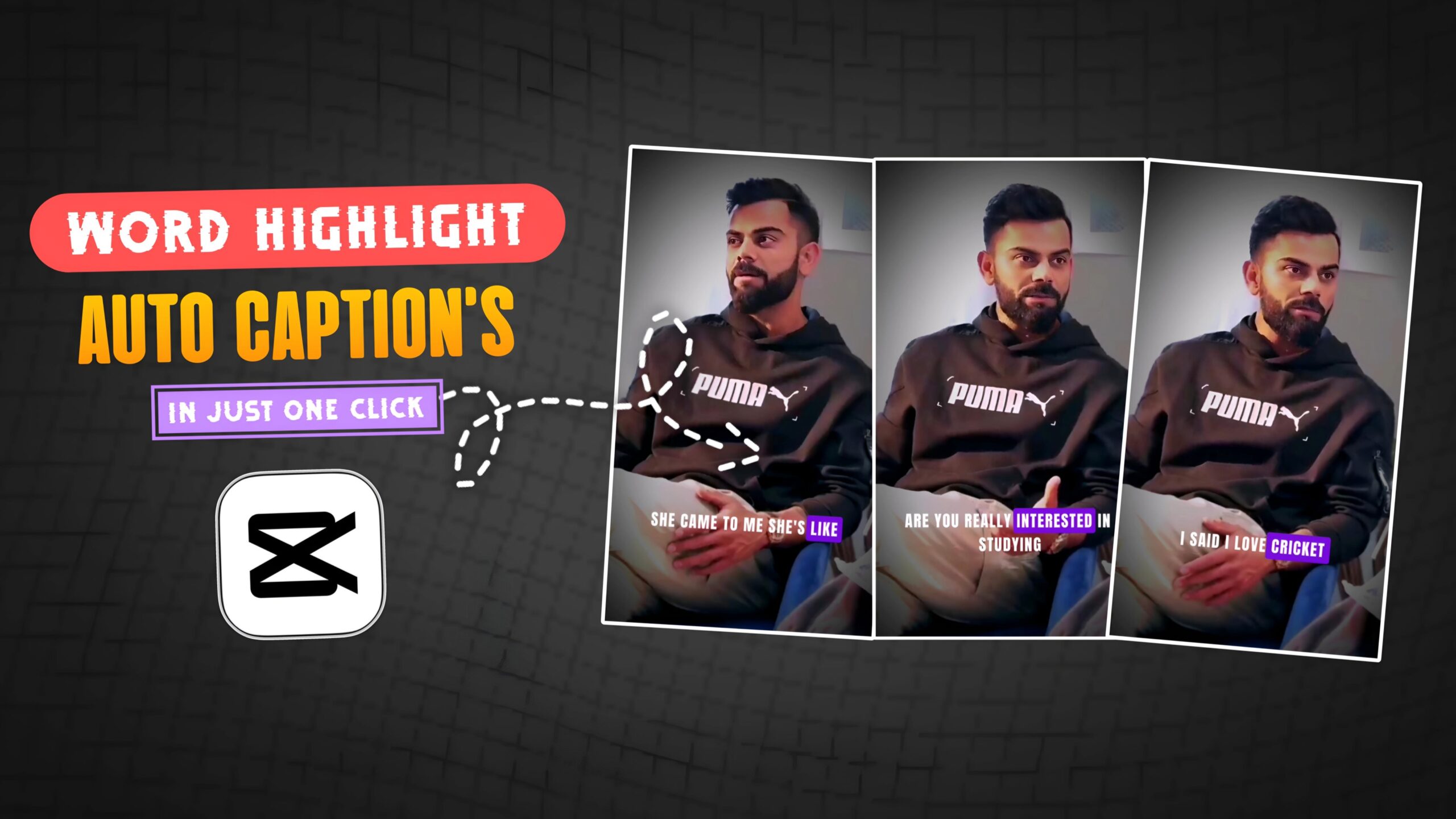How to Add Auto Captions in Video
Hello Guys, Welcome to our Website Poser Editz. As we all know right now, YouTube Shorts and Instagram Reels are two most Trending video platform of Vertical Videos. These 9:16 ratio videos are very popular and people also prefer to watch short videos instead long lengthy videos. So, that’s the Reason why Social Media Platform Respected Owner’s prefer Shorts Videos more than Long Lengthy Video’s.
Whenever we open any of the Social media apps like Instagram and Youtube, we often see the Motivational kind of Videos. And one of the most important category of short videos or 9:16 videos is podcast videos or motivational videos or talks given by some of the most well known personalities.
Nowadays, Video Creators are using this benefit to the fullest to get a good amount of followers and reach to their videos. These Kind of videos makes audience stay busy and connected that eventually gets most impressions and a good amount of audience retention.
In this kind of videos, the creator or editor has the luxury to add some overlay highlighted text to make audience stay busy and connected. Creators are using this Highlighted Captions to make their edit more interesting. So, the Catch here is Writing Word by Word Captions manually is not that easy. It might takes hours.
So, to get rid of this Problem, The Modern day Video editing applications are using Ai Technology to generate Auto Captions for the Users within Seconds.
Now, let’s see how to generate auto Captions in a Single Click. ( We gonna use the Capcut Application to Generate Auto Captions )
Follow the Step by Step Process to generate the Auto Captions:
Step 1: Open the Capcut Application.
Step 2: Create a Project and Import it to Your Timeline.
Step 3: Then in the Menu Bar, You will find an Option called Text, just Click on it.
Step 4: And a sub menu bar will pop up, there you will be able to see a feature called Auto Captions, Click on it.
Step 5: And then Click on Start to Start Generating the Caption’s. ( it might take a few seconds )
Step 6: And you can the Fonts got Generated. ( click on font’s and choose any of the fonts that you like. )
Step 7: Finally, we got our Font’s generated.
So, its as simple guys. By following the steps mentioned above, you can be able to generate Auto Captions in just one click.
In this way, you can make your edits more engaging to the audience.