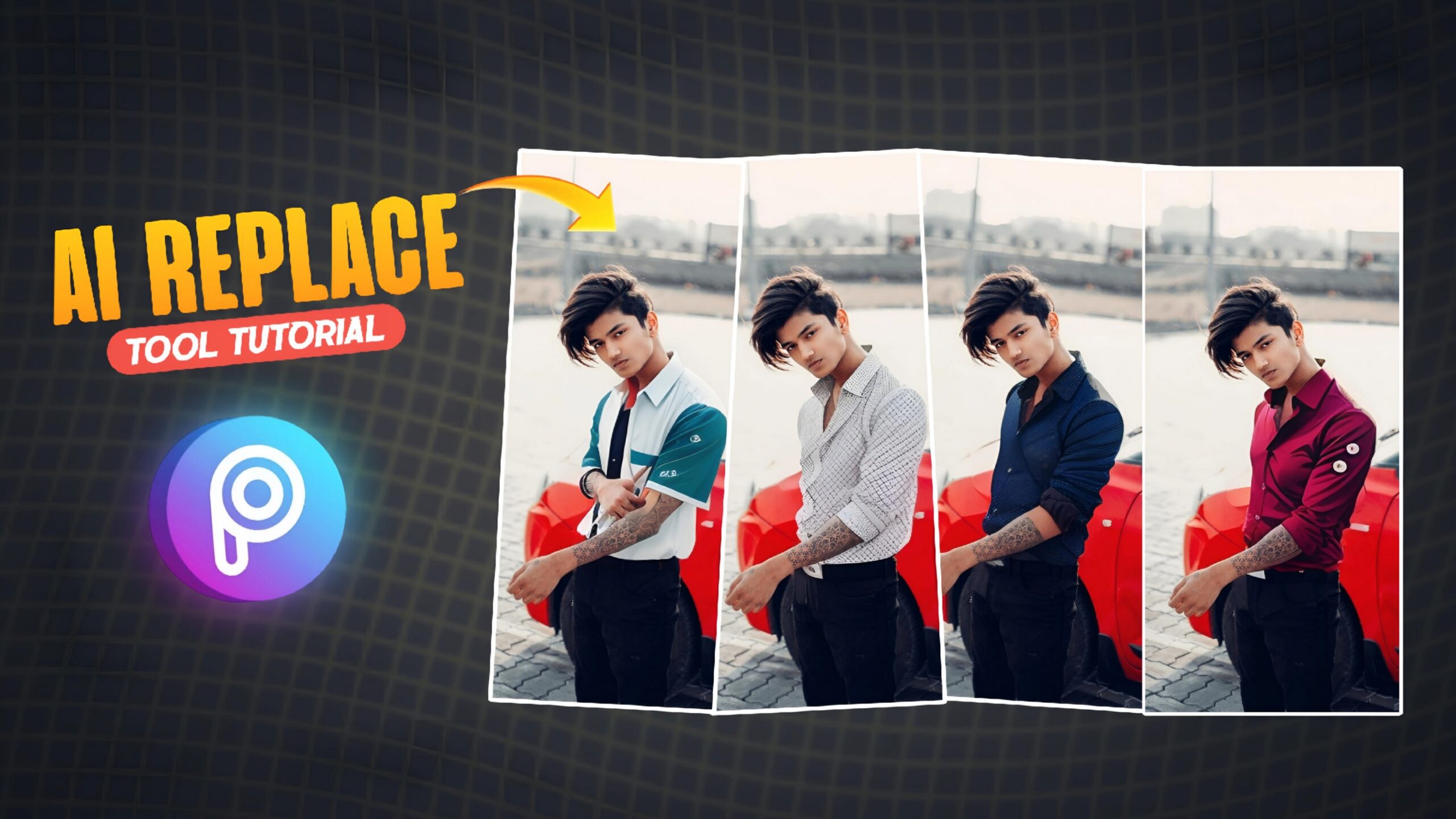Picsart Ai Replace Tool
Hello guys, Welcome to our website Poser Editz. So, Today in this article, i will be guiding you on how to Use Picsart Ai Replace Tool and replace and of the unnecessary parts in the image.
What is Picsart Ai Tool?
Picsart is a Popular mobile photo editing application, which has come up with some new ai technological features or tools, and one of them is Ai Replace Tool. With the help of this Tool, you can easily Replace any of the parts of the image that needs to be changed. More importantly a good feature in this tool is, it provides us an option to write a Prompt like “What should be replaced in those selected areas”. That option gives us a flexibility to hit and try different option’s.
Many of the people uses this option to change or replace or modify any of the disturbing areas of the image. This Feature can give you an accurate results within no time. I will explain everything step by step in detail to help you guys, understand it better.
Follow the steps mentioned below carefully:
Step’s on How to Use Picsart Ai Tool and Replace any of the Parts:
Step 1: Open the Picsart Application.
Step 2: Choose your Image, which you wanna edit.
Step 3: Click on Tools and then Select Ai Enhance Option.
Step 4: Now, Just Paint over the areas which you want to Replace. ( paint as accurately as you can to get the best results. )
Step 5: After done, Click on Replace and Type the Prompt like what should be replaced in those selected areas. ( for ex: Change the Shirt of the Color )
Step 6: After typing the Prompt, Click on generate images to generate images.
Step 7: After that, you will be shown a number of results, Just Click on the Download Button to Download the image’s. ( click on show more results, to generate more image’s )
Do watch this video in my Youtube Channel, on how to Use Picsart Ai Replace Tool.
So, it’s that simple guys, In this way, you can use the Ai replace tool and you can get rid of areas which area unwanted or which needs to replaced.
Thank you so much for visiting our website guys, I hope you found this article helpful.