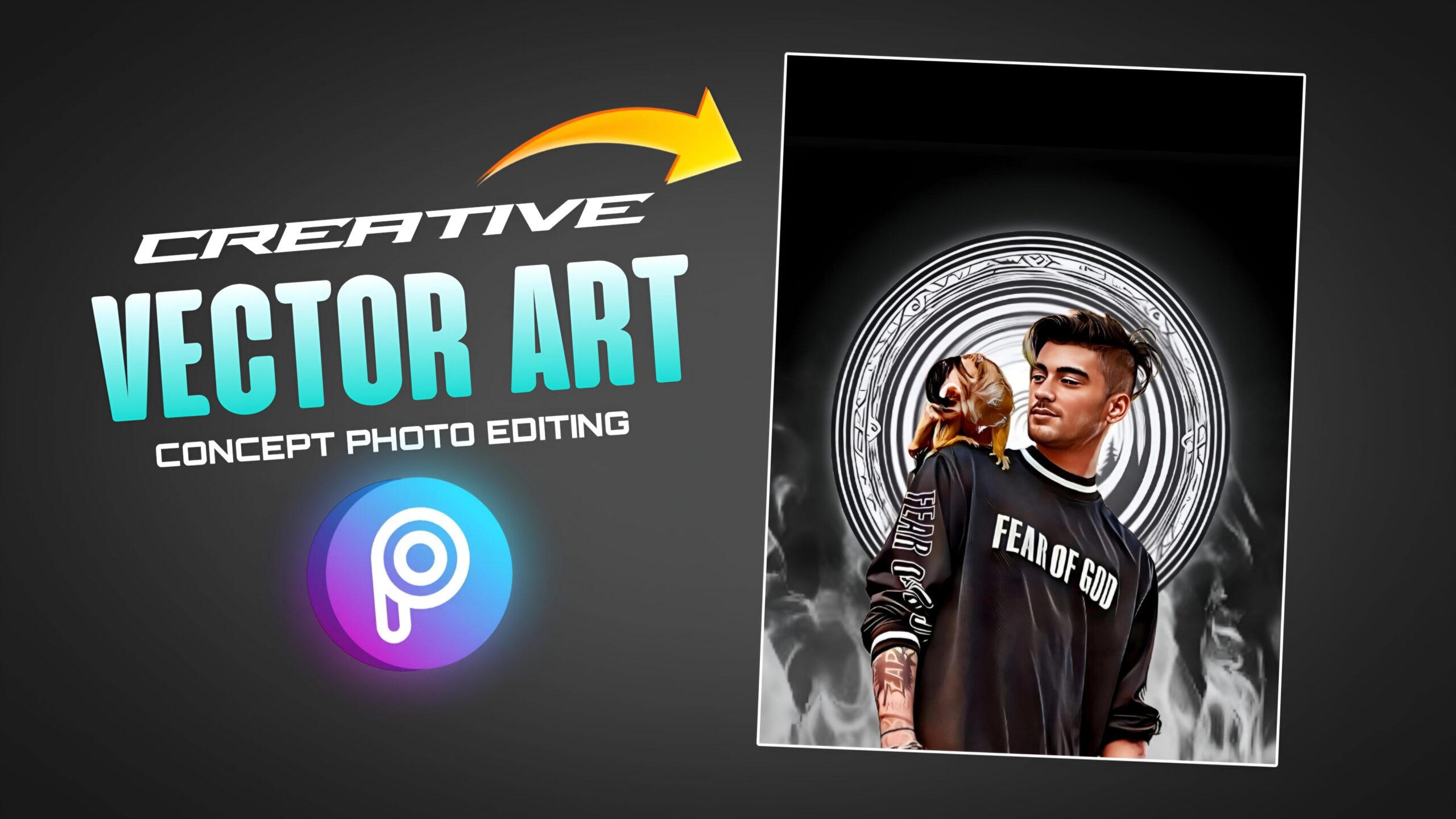Vector Art Dp Photo Editing
Hello Guys, Welcome to our Website Poser Editz. In this Article, I will be guiding you on How to Create Vector Art Dp Photo Editing in Mobile easily by following a few step’s. And also, I will be Providing you all the materials ( image’s and background’s ) that i have used to create an Aesthetic Vector Art edit.
Generally, Vector Art Photo Editing is done by using huge application software’s like Adobe Illustrator. But, with the help of new Ai Technology, we have been introduced with some new mobile application’s with some cool ai features. So, with the help of them, we gonna create that Vector Art photo editing in just few steps with the help of Ai.
How to Create Vector Art Edit
To Create the Vector Art Edit, we gonna use two mobile applications named TOON ME and PICSART.
Step 1: Open the Toonme Application and you will be shown a number of Effects at the interface, just choose any one of the Effects that you like.
Step 2: And then you need to Click on the Gallery icon and Choose your Photo.
Step 3: After Choosing your Image, click on the Right side arrow mark to Start Generating the Vector art Image.
Step 4: After the Generation of the Image, Click on the Download button to Download the image.
Step 5: Now, we need to Open the Picsart Application.
Step 6: Click on Backgrounds and Choose the Black Background.
Step 7: Now, Click on Add Photo’s and Add the Image which we have just Saved from Toonme application.
Step 6: Remove the Background of the image by clicking on the Remove Bg Button.
Step 7: And, then add the Vector art bg image, Circle image, Snow fog image and move it down behind the model and adjust those images or pngs perfectly.
Step 8: Now, Select the Model image and Click on Fx and then choose Magic in the menu bar and Select the BadLands filter. ( adjust the fade value accordingly )
Step 9: Now again with the model image selected, Click on adjust and adjust the basic adjustments like Brightness, contrast, clarity, highlights and shadow values to get the hdr effect on the image.
Step 10: For the Final Retouching, Click on Tools and Choose the Ai Enhance Tool to Enhance the Quality of the image.
So, that’s it guys. By following the Step’s mentioned above, you can easily create a Stylish Vector Art Dp for your Social media account’s.
I hope you found this article helpful, Thank you so much for visiting our website.