Happy Birthday Photo Editing
Hello Guys, Welcome to our Poser Editz. In this article, i will be guiding you on how to create an Aesthetic Birthday Photo Editing for your favourite one’s. Create an awesome aesthetic edit can make your favourite one’s happy. Now, in these social media days, Birthday Status with different Style of edit’s are pretty quite common, which we can share on Social media platform’s like Instagram, Facebook and whatsapp…..
Creating a Nice good looking Birthday Edit is a Modern way to Greet the Birthday Wishes through Online via social media platform’s like Instagram, Whatsapp, etc.. you can create an aesthetic good looking by adding some png’s like ballon’s, birthday sticker’s, colorful text’s and by adding some good looking Background image to make the edit look more elegant and attractive.
HOW TO CREATE AN AESTHETIC HAPPY BIRTHDAY EDIT
You can create a Happy Birthday Edit through various Photo Editing application’s like Picsart, Snapseed, Pixelab, etc…. Here, we are gonna use Picsart application to Create an Aesthetic Birthday Edit. I am gonna brief the process, step by step to help you understand it better.
Step 1: Open Phinish Application.
Step 2: Click on Start and Choose about 25 images of your’s.
Step 3: Click on Shape and Select the Rectangle Shape.
Step 4: Adjust the Size of the Photo’s by clicking on Adjust and then Save the Image.
Step 5: Then, Open the Picsart Application.
Step 6: Click on Background’s and Choose any of the Background you like.
Step 7: Click on Add photo’s and add the Image which we have just Created using the Phinish App.
Step 8: Adjust the Image to the Canvas ratio.
Step 9: Click on Add photo’s and Add the Model Image.
Step 10: Now, Click on Remove BG to remove the Background of the Image and Position the Image at the Perfect place.
Step 11: Click on Add photo’s and add the Smoke png, Click on Blend and then Change the Blending mode to Screen.

Step 12: Extend the Smoke Png all over the Screen and then Click on Layer’s Icon and Move it down behind the Model Image.
Step 13: Click on Add Photo’s again and Add the Shadow Layer Png, Adjust the Png at the Bottom of the Image.
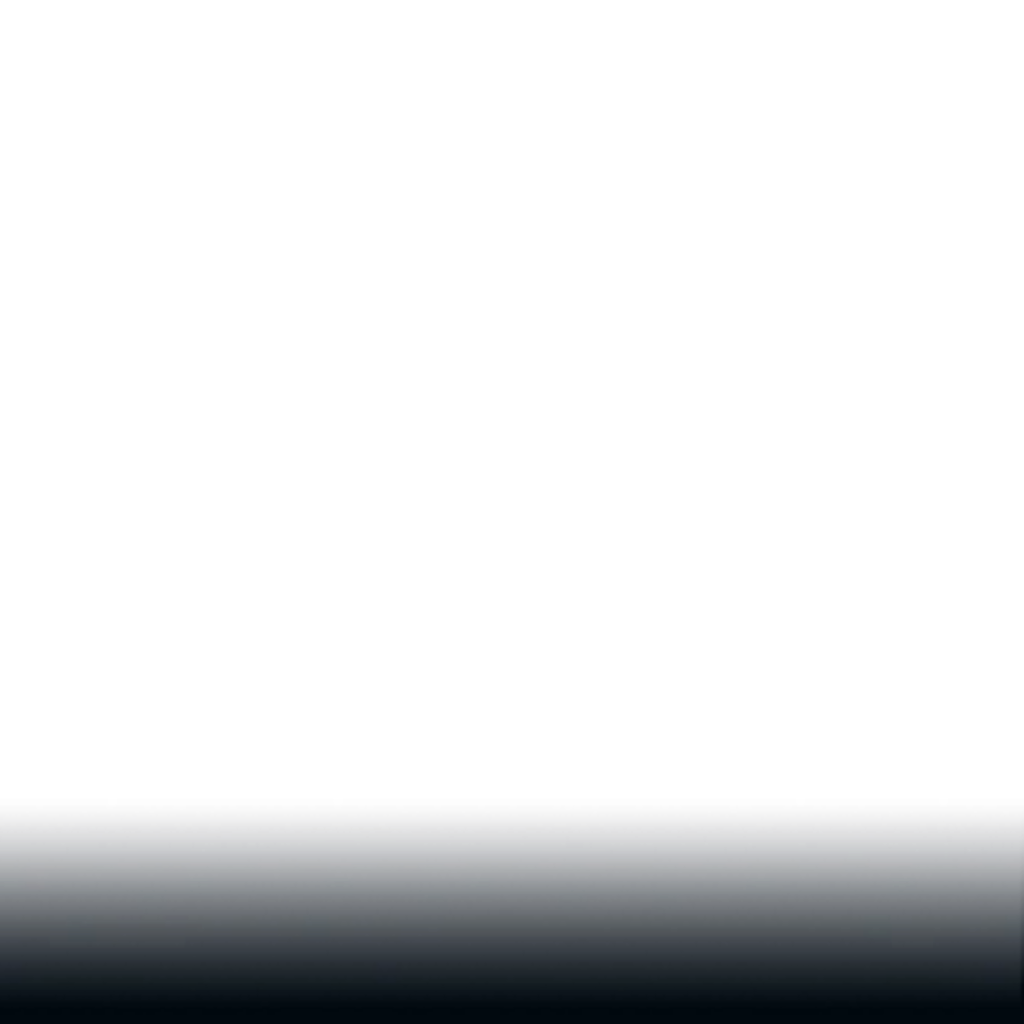
Step 14: Click on Ok. Now, for the Final retouching, Click on Fx and Add the HDR effect to give a HDR effect look to the Edit. It pop’s up the Edit.
Step 15: Ya, We’re Almost done, Click on Tools and Select Ai Enhance to Enhance the Quality of the Image.
And, ya that’s pretty much it. In this way, you can easily Create an Aesthetic Birthday Edit of your Favourite one’s in your Mobile Phone, using the Picsart Application.
Incase, if you have any doubts regarding this video, then please do consider to watch my tutorial on how to make an Aesthetic Birthday Edit using Picsart Application.
Thank you so much for Visiting our Website, I really appreciate it and Hoping to see you again…


